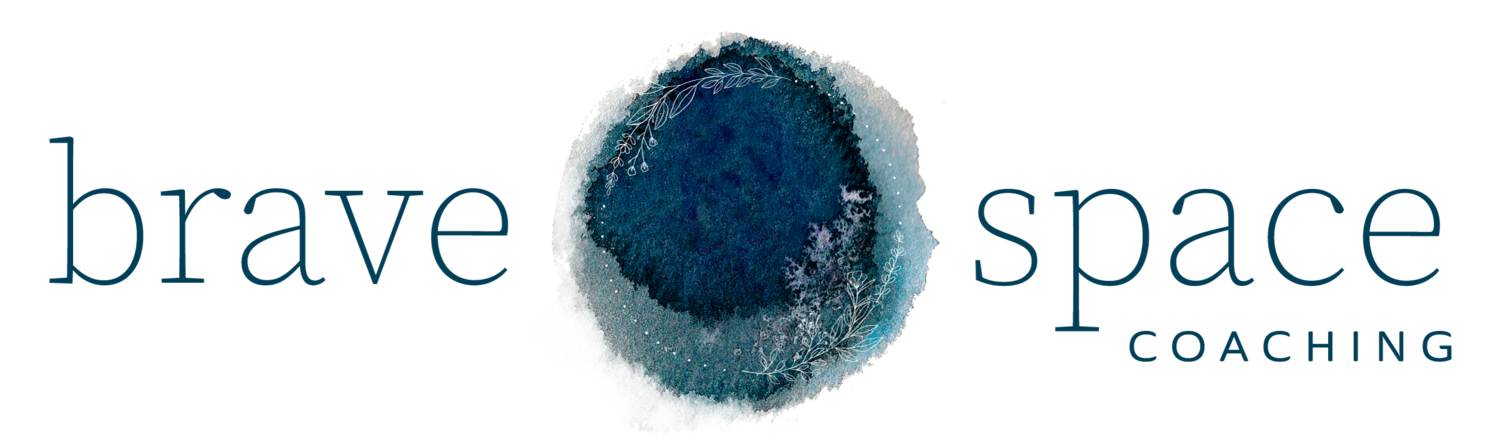Blog Post Template (duplicate)
Google cannot crawl the images on a website. Google crawls the words on your site. That’s why it’s important (for SEO) to give blog post images captions. You won’t display the captions (to keep things looking clean). I’m only displaying this caption to explain what’s going on here. To hide the image caption, click on the image settings >> DESIGN >> (dropdown) DO NOT DISPLAY CAPTION. Keep your captions fairly concise (a simple sentence or two). Use keywords in the caption. Note: if your article gets shared on Pinterest, a photo from the post will go along with it—so will the caption. The caption will serve as an invitation for Pinterest viewers to click through and read your blog post.
Welcome to your blog post template. (H4)
Before I teach you how to use your blog post template, I want to help you organize your publishing process.
Watch this 12-minute video lesson.
Click below to get your copy of the Blog Post Strategy Outline referenced in the video. Feel free to use my system as inspiration for setting up your own.
After you’ve made yourself a copy of the above Google doc, you can customize it to fit your needs.
Now I want to teach you how to use your blog post template effectively so the time and energy you will dedicate to writing and publishing articles on your blog will actually help optimize your website to perform better in the search engines. When you duplicate this post, you will delete this template content and replace it with your article content. To walk you through the process of using this blog post template, watch this 15-minute video lesson.
About your blog post title. (H4)
You want it to include the most important keyword for the blog post you’re writing. Your blog post title is displayed in an H1 header tag. That may not mean anything to you, but to Google, it’s very important. Your h1 header tag for this post is what Google most prioritizes when it crawls this page. It tells Google what this post is about.
I’ve created a handy visual guide to help you understand where to add your keyword for this post. You’ll add it in seven places for this post.
Why and how to use header tags. (H4)
Notice how certain lines of text stand out in larger sizes? I’ve labeled them (H2) and (H3) down the page to show you which tag I’ve used.
This serves two purposes:
It visually breaks up large chunks of text which makes your post easier to read
It specifies more keywords and keyword phrases for this post
Your H4 header tag looks great when it comes to separating sections on your blog post (and remember to use keywords when using header tags). Do NOT use your H1 header tag within the body of your blog post. Stick with your H4 header tag. Your H1 tag has already been used (automatically) in the title of your post.
Spacing. (H4)
People are skimmers. Use short sentences and small paragraphs. Break your paragraphs up by using your H2 and H3 header tags. Do not fear white space. It gives the eyes a break and makes things lovelier to read.
Open up your content block panel by clicking on any of the little gray teardrop shapes that display when you hover over this page. Those are called “insert points.” This is where you can insert cool things to your blog posts like: quotes (see below), buttons (see above), videos, audios, images, and more!
“This is what a quote block looks like. You can call out nifty things by using the quote block. No need to add the quote marks. Squarespace does it for you.”
By now, you probably have the hang of it so I’ll add a bit more sample text just to fill out this page. Eiusmod tempor incididunt ut labore et dolore magna aliqua. Ut enim ad minim veniam, quis nostrud exercitation ullamco laboris nisi ut aliquip ex ea commodo consequat. Duis aute irure dolor in reprehenderit in voluptate velit esse cillum dolore eu fugiat nulla pariatur. Excepteur sint occaecat cupidatat non proident, sunt in culpa qui officia deserunt mollit anim id est laborum.
This is a subtitle. (H4)
Lorem ipsum dolor sit amet, consectetur adipiscing elit, sed do eiusmod tempor incididunt ut labore et dolore magna aliqua. Ut enim ad minim veniam, quis nostrud exercitation ullamco laboris nisi ut aliquip ex ea commodo consequat. Duis aute irure dolor in reprehenderit in voluptate velit esse cillum dolore eu fugiat nulla pariatur. Excepteur sint occaecat cupidatat non proident, sunt in culpa qui officia deserunt mollit anim id est laborum.
This is a bulleted list (H4).
List
List
List
List
Lorem ipsum dolor sit amet, consectetur adipiscing elit, sed do eiusmod tempor incididunt ut labore et dolore magna aliqua. Ut enim ad minim veniam, quis nostrud exercitation ullamco laboris nisi ut aliquip ex ea commodo consequat. Duis aute irure dolor in reprehenderit in voluptate velit esse cillum dolore eu fugiat nulla pariatur. Excepteur sint occaecat cupidatat non proident, sunt in culpa qui officia deserunt mollit anim id est laborum.
(NOTE: Once you have been added as the site administrator and have created your Squarespace profile, your author bio will display below).